Add vetwork inspection types within LIM
See how to add vetwork inspection types on the ThoroughWorks app
There are 2 ways to add vet inspection work to a horse in your consignment.
Add vetwork from a viewers inspection card
- Select sales from the bottom menu.
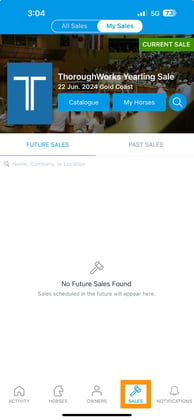
- Select a Sale (select the catalog cover image).

- Click on live inspection management at the bottom of the screen.

- Click on the card you wish to add vetwork to, you can also access cards from the ready column if applicable.

- Select the 3 dots next to a lot number

- The pop up menu will allow you to record;
- X-ray hip
- Scope (generally from the repository)
- Vet inspection
- Heart scan
- If the buyer has looked at the vet reports
- The star is for high interest
- Selecting one or more of the above records will save against the lot on the inspection card. Once completed click away from the screen.
- Saving the whole card will also save as vetwork inspection types.
Adding vetwork for a single horse
- Select sales from the bottom menu.
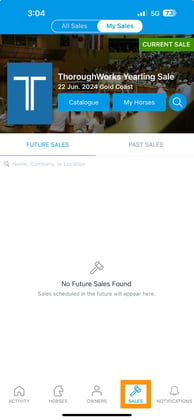
- Select a Sale (select the catalog cover image).

- Click on live inspection management at the bottom of the screen.

- Select the add vetwork icon on the top right hand corner of the screen, (this will appear as text on a tablet).

- Select the lot number.

- Select the vets name from the drop down list or enter in a new name.

- Select who the vet is representing (optional)

- Select the type of vetwork from the drop down list.

- Add in any comments.

- Click save and new to create new vetwork under the same vet while changing the lot number. Alternatively click save to close and save the current vetwork.
