Create custom inspection orders
See how to create inspection orders using the ThoroughWorks app.
- Select sales from the bottom menu.
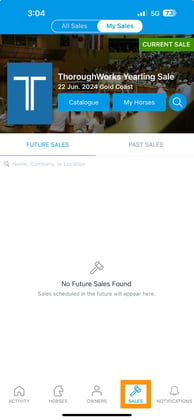
- Select a Sale (select the catalog cover image).

- Select live inspection management at the bottom of the screen.

- Click on the setting cog at the top right hand corner of the screen.

- The custom sorting option allows you to create new orders or edit exisiting orders.

- To create a new order click the plus icon, enter in a name for the order and click ok.

- Select the books you wish to order and move the arrows up and down to rearrange.

- Select save order.

- You can also build orders manually. This will show all of the lot numbers in your consignment where you can list them in order one by one.

- Select the order of the horses and click done.

- Click X in the top left once you are happy with the order

- To change the lot numbers to your custom inspection order select the sort option on the top left of the screen and select from the drop down menu.
