Create workspaces
See how to create workspaces in the ThoroughWorks app
- Select sales from the bottom menu.
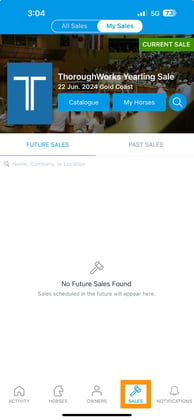
- Select a Sale (select the catalog cover image).

- Click on live inspection management at the bottom of the screen.

- Click the setting cog at the top right hand corner of the screen.

- Click the plus icon next to pinned workspaces.

- Type in the name of the card manager and select ok.

- You can add multiple workspaces by clicking the plus icon again.

- Select X at the top left of the screen.

- All workspaces will now be visible at the top of the screen.
