Send inspection cards to workspaces
See how to assign inspection cards
- Select sales from the bottom menu.
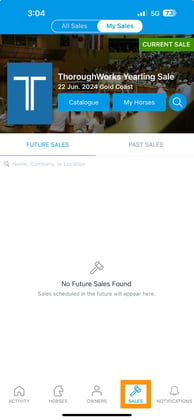
- Select a Sale (select the catalog cover image).

- Select live inspection management at the bottom of the screen.

- To send a card to a new card manager click reassign at the top of the card on the left of the screen.

- A pop up will appear showing all of the other card managers in your workspace.

- Select the card manager you wish to assign it to.

- The card will then be visible in that specific card managers workspace.

- You can also reassign a card back to the ready column by clicking reassign and the to ready.

- Cards sent back to ready will appear in the ready tab at the top right of the screen ready for card managers to add to their workspaces.
