SMS Buyers - Ready to Start Inspection Card
Notify buyers when you are ready to start their Inspection Card
-
Accessing Live Inspection Management
-
Go to the bottom menu and select "Sales."
-
Choose the specific sale you are working on.
-
Select "Live Inspection Management."
-
-
Adding a New Card
-
Click on "Add Card" at the top.
-
Enter the viewer's name.
-
Enter the viewer's mobile number or add it later from the "Ready" column.
-
-
Managing Mobile Numbers
-
In the "Ready" column, view all cards ready to go.
-
Identify viewers without mobile numbers (grey mobile icon).
-
Add mobile numbers by selecting the icon.
-
Import from contacts or manually enter the number and select the country.
-
-
Customizing and Sending Messages
-
After saving the mobile number, choose a message to send.
-
Edit the message if needed.
-
Send the message, which will be saved as a template for future use.
-
The message will be sent to the viewer via iMessage.
-
-
Sending Messages from Existing Cards
-
From a card already in a workspace, select the mobile phone icon below the viewer's name.
-
This will send the message to the viewer listed above the icon.
-
On iPhone -
Select sales from the bottom menu.
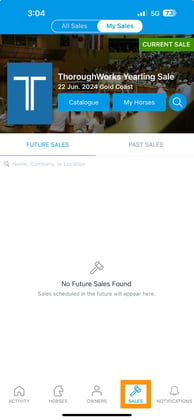
- Select a Sale (select the catalog cover image).

- Select live inspection management at the bottom of the screen.

- To send a notification to your buyers when you're ready to start their inspection card select the phone icon on a specific card.

- If the buyer has submitted their inspection card with their mobile number then the icon will appear blue and if not it will appear grey.

- To add the buyers number select the phone icon and either import from your contacts or enter manually.

- Click ok and the sms message box will appear.
- The message body text is pre populated but you can also change this.

- Once you are happy with the message select send and your devices sms service will appear.

- Your message will then be sent from your number.
